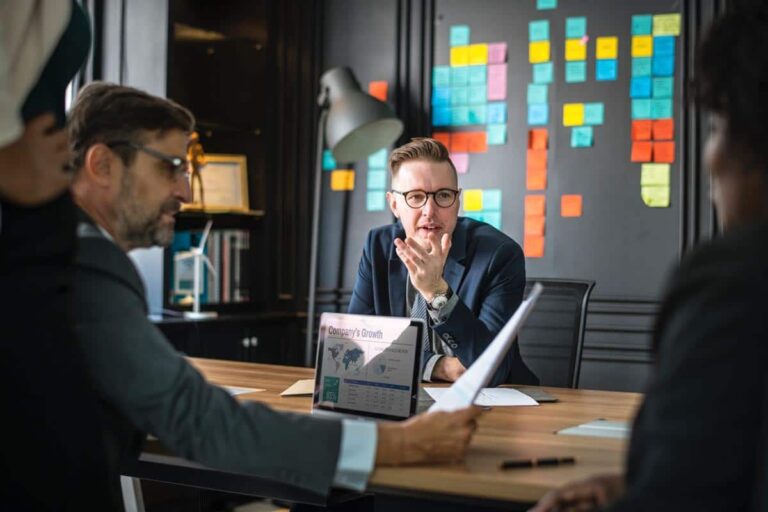Over time, a WordPress blog or business website can become bloated and slow to load. This negatively impacts both user experience and Google rankings. Fortunately, there’s an elegant and clever method to speed up a WordPress website for better performance.
Your WordPress website is likely loading too slowly. I’ve seen this countless times while working with numerous WordPress-based blogs and company websites.
Slow websites are surprisingly common. Many website owners are unaware of the issue or, if they are, don’t know how to manage their plugins and content effectively. They often struggle with how to speed up WordPress.
A quick checklist on how to speed up WordPress for better ranking
In this article, I will talk about a plugin I always use to optimize client websites. I’ll show you how to speed up WordPress for better ranking and improved user experience. For that, I use “Asset CleanUp Pro”—an advanced but easy-to-use plugin to optimize WordPress for better performance.
I will go through the plugin in more detail in the article. But first, here’s a quick checklist of my workflow routine. I suggest you take it on as a mission to figure out how much you can reduce the weight of your website in megabytes. And in turn, you learn how to speed up WordPress for better ranking in Google.
This is my workflow
- Start by installing the AssetCleanup plugin and set it up (important step)
- Fix all oversized images and convert to “WebP” format using Imagify
- Install the WP-Optimize plugin, clean the DB, and activate caching
- Use professional hosting which is optimized for WordPress
- Reconsider all plugins and remove what’s not needed
This is roughly how I work with client websites and what I teach new freelancers and Web Designers who learn from me.
Whether you are a website owner or learning web design, use this article as a guide and reference.
Why is WordPress so slow and lowering my ranking?
Whether you know it or not, the website you own or are working on may be too heavy with bad themes, plugins, and website content.
So why is WordPress so slow?
I will go through a few typical reasons your site fails the GTMetrix speed test. Then, I will show you a professional and easy method on how to speed up WordPress and have Google love your website again.
1 – Images are way too big or not compressed
I will show you how to fix big images in WordPress in a simple way. It’s a way too common issue for many websites. People upload huge images because they usually don’t know any better. Some even do know, but they don’t care and simply try to meditate the problem away.
The all too common situation is that people don’t do either of these two important steps:
- Resize the images before they are uploaded.
- Compress and reduce the KB size of images after they are resized, and before they are uploaded.
But if you do follow these two steps when adding images to WordPress, you will improve your website load immensely and improve speed.
There are a couple of plugins you can use to make this process simple. They will resize the image for you before uploading and compress using a more optimized image format for websites. To do this, use plugins like “Resize Image After Upload,” or other similar plugins.
2 – Way too many plugins are installed in WordPress
Plugins are a big part of setting up a WordPress site. But there’s so much crap out there. Thousands of plugins, and they slow down your site!
Every time you install a plugin, it will usually be part of your website content and functionality. When you activate the plugin, it will typically load one or more JavaScript and CSS files.
And that’s just from ONE plugin. What about all the other ones you have installed?
So, here are a couple of tips for installing WordPress plugins:
- Make sure you really need the plugin
- Do you actually need the functionality for this website, or is it just fancy?
- Could you find a better-coded and paid plugin that runs with more lightweight code and is better maintained and updated?
WordPress plugins are very useful and often necessary. But some people overdo things. Or, they go for the cheap and not-so-well-coded plugins that are poorly maintained or have a bad code structure.
You can check out a few of my top recommended plugins for WordPress on my resources page.
3 – You need better hosting to speed up WordPress
Hosting, disk drives, and servers are a big thing!
I have spoken to several clients in the past asking me: “Why is WordPress so slow and heavy to load?” Well, because you get what you pay for. And most people just pay for common, cheap shared hosting services.
Hosting depends on what you need, though. It’s perfectly fine to pay for cheap hosting if you’re running a simple blog that doesn’t get much traffic.
But if you want speed, better security, and optimized performance for WordPress, the type of server you pick in a hosting package plays a big role. Its one of the biggest factors in how to speed up WordPress for better ranking and improve overall performance.
I use Cloudways for all my websites. And it’s what I recommend for my clients, because I know they get quality servers. Its more advanced to work with, though.
I won’t get too technical about this now. It’s not what this article is about. I know you can understand that there are different “speeds” in hosting packages.
But, as a quick sum-up, details like having fast disk drives, a good amount of RAM, and the number of processors your server package has will determine your site speed and how well it handles your WordPress setup.
If you want premium managed WordPress hosting giving you a fast website, higher security, and a team managing your whole WordPress installation, go for WPAlchemy.io.
Another alternative, which I use for low-end, cheaper client sites, is Dreamhost.
4 – Your WordPress website has not been optimized at all
When you install WordPress and start adding content, you also extend your website functionality by using plugins. If you don’t optimize anything, your website will just run on default setup.
You shouldn’t just leave it like that. There are a bunch of cool modifications for how to speed up WordPress and make everything load faster.
When you leave your website settings on default, everything you have installed on the Plugins page will load on all pages of the site. You most likely don’t need everything to load on the homepage, right?
So, why slow down your site with integrations and plugins that are not in use? Here’s a couple of screenshots from the previous version of my own website. It is showing before and after I optimized with the AssetCleanup plugin.
!https://johnmac.pro/wp-content/uploads/assetcleanup-plugin-demo.png
GTMetrix report WITHOUT the AssetCleanup plugin
WordPress has a bunch of built-in functions and scripts that you most likely don’t need.
And that’s what we will be fixing now. Take notes and follow the links.
Step-by-step process on how to speed up WordPress
So here is my speed optimizing workflow in more detail. Follow these steps and learn how to speed up WordPress and improve your rankings in Google.
1 – Install the Asset CleanUp Pro: Page Speed Booster plugin for WordPress
You can get Asset CleanUp Pro here.
Don’t be cheap about the tools you use for improving your site. This plugin is not a big investment, so get the Pro version to benefit from all the features.
Remember, cheap is not always the best way, and I bet your website is worth a few dollars as a one-time investment.
I won’t be teaching you HOW to use this plugin, as there are already learning videos about it. And I just wanted to share the overall process I use and what tools help me do it.
The purpose of this plugin is to control and direct WHAT to load on WHICH pages.
For a previous version of this website, I was using the Ultimate Member plugin. One day I noticed that this plugin was loading a long list of JavaScript files in the header for ALL pages on the site.
We don’t need that. So, with Asset CleanUp Pro plugin, I set Ultimate Member to NOT load on every page, except the ones I choose.
Here‘s the GTMetrix test without AssetCleanup installed.
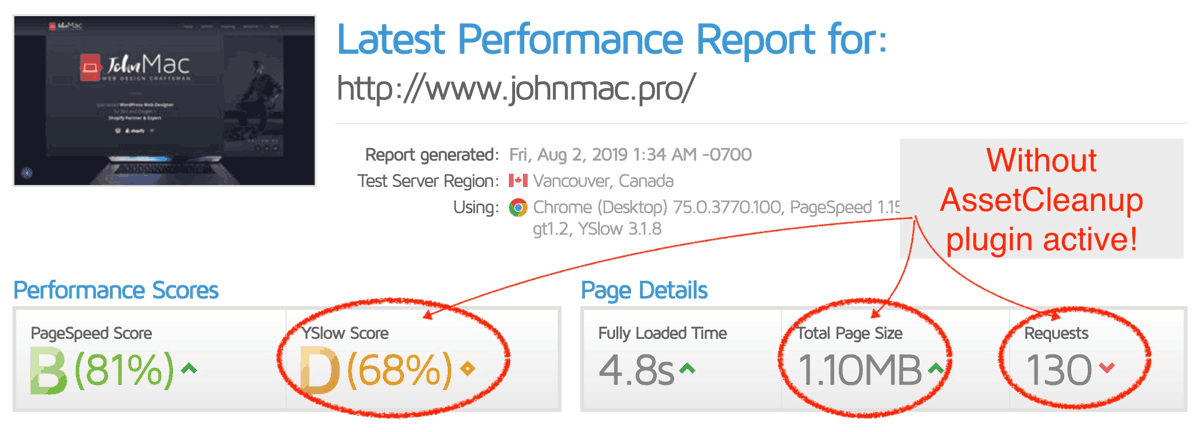
And here’s the GTMetrix test using AssetCleanUp.
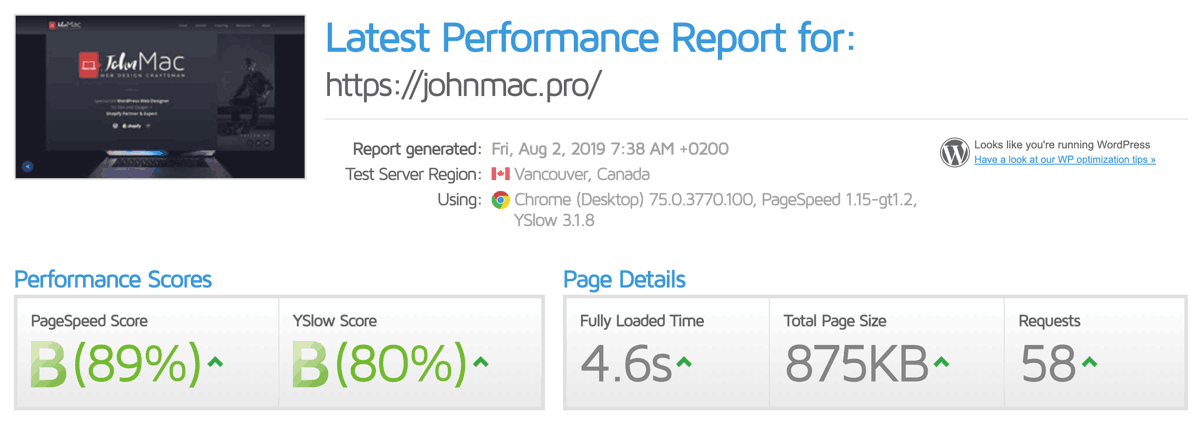
Just that one rule improved my site speed, because AssetCleanUp unloaded a long list of plugins in the header. And this is how this plugin works. Plus, it has a long list of custom settings to optimize various features specific to your website.
2 – Fix all oversized images and use this new image format
Images are a big challenge for a lot of websites. And many people don’t care, because it takes time to optimize. Thankfully, there are simpler ways to handle images than having to manually resize and optimize them.
Download this plugin called Imagify and sign up for their free account. I don’t pay for this service myself. But the result of using the free plugin is great.
One of the functionalities of this plugin is to convert images to a better format suited for the web. Too many people upload images as large JPG files and uncompressed PNG files. And that will surely slow down your site. But, there’s a new image format in town!
It’s called the “WebP” image format. It has a superior compression algorithm reducing image sizes to 25–34% smaller sizes compared to PNGs and JPGs, and it also supports transparency.
It’s not fully supported in all browsers like with typical JPGs and PNGs that we normally use, but for the most part, it’s fine to use. Unless you think your website audience is still using old, outdated Internet Explorer browsers, you should be fine.
Also, Shopify just announced that they natively serve WebP images in all their online stores.
So, let’s try it out for your websites too. And no, you don’t have to download all images and start converting, which would be a hassle.
Follow the link and install this free WordPress plugin for WebP images. Unless you have a huge number of images on your site, you shouldn’t need a paid account. Last time I used it on a typical client website, it took just 15 minutes to convert all images to WebP.
Since not all browsers support WebP format yet, there has to be a fallback function. That means if a user lands on your website and can’t read WebP images, your website will display JPG or PNG instead. This plugin will take care of that as well.
3 – Clean up and maintain the WordPress database
WordPress uses a SQL database to store all content, settings, and other data. Nothing happens on the server in the file structure itself.
The database can become messy over a long period of time, so we need to maintain it. There is a plugin for that as well. This is a type of plugin you could install once, clean the database, and uninstall again. Just use it for a one-time job.
For this, we will use the WP-Optimize plugin. You can use it for free, and you can upgrade for more features. We will use the free version.
This is a plugin to clean up the WordPress database in such a way that it optimizes database tables, cleans up post revisions, removes spam comments, clears transient copies, plus a lot more.
This plugin has developed over time and now also supports image resizing and compression for JPGs and PNGs if you want to use that.
It will also give you page caching and Gzip compression, which will deliver the website content a lot faster to your visitors. Use this feature if you don’t have any other plugin taking care of this. In that case, leave the plugin running.
Conclusion on how to speed up WordPress
So, the Asset CleanUp Pro plugin will be the main tool we use for removing excess weight in WordPress. Combined with the other two plugins, your website will now load much faster, and you will be ahead of your industry standards for website loading time.
Please share this article, because I think you will give people something very practical to help them improve their website speeds.
Here are the plugins and services you need again:
Are you a new freelancer learning to build websites? Download my free Web Designer’s Blueprint or get my ebook and start today.