Many freelancers and digital nomads rely on their laptops for remote work, often using their mobile phones as their sole data hub. Without unlimited data plans, managing hotspot data usage on your computer can be crucial. Fortunately, there’s an app designed to address this issue.
You can work faster over mobile data
Make sure you read until the end to see why you sometimes should be working over 4G/5G mobile hotspot instead of using Wi-Fi. I’ve got some important things to keep in mind.
First, the app you need to safely work online using mobile data is called TripMode. It will let you browse faster AND save data and money at the same time.
Like many others, I have experienced the limitations of using mobile data at times. (Not anymore, though.)
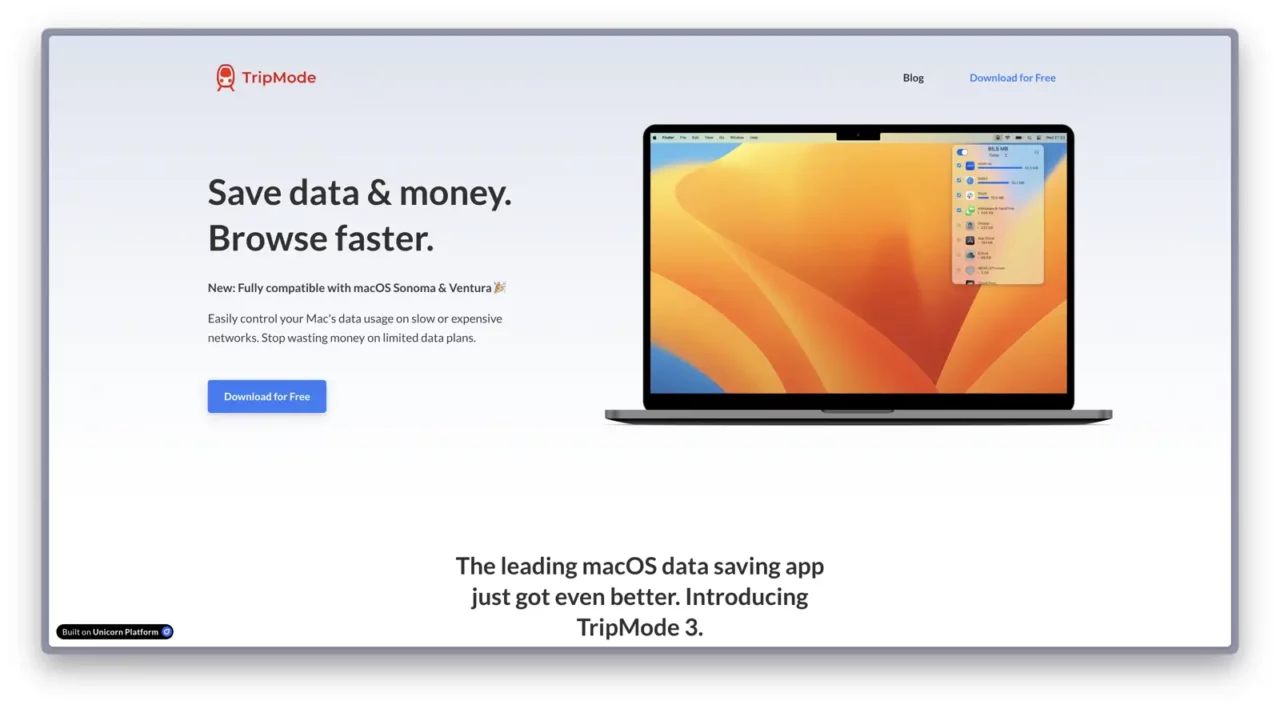
What started out as a quite cozy and lovely evening with myself at a café in my hometown ended up with quite a poetic line of swearing instead of doing the work I had planned.
What happened, you may ask as the heart-centered fellow entrepreneur that you are?
Well, I was working on my Mac using the 4G connection hotspot from my iPhone, and suddenly all the data on my subscription ran out. I didn’t notice that Dropbox was running in the background, sucking the data out of my mobile plan because of huge file transfers.
So, after combining a good amount of swear words with some alchemy-like spells and words of wrath, I decided to reconnect with the café’s slow Wi-Fi to search for an app and be in control of this situation for good.
I did some searches to figure out how to limit hotspot data usage over mobile and discovered a solution that every freelancer, web designer, and online entrepreneur working on the go needs today.
How to limit hotspot data usage using TripMode
So here’s how to limit hotspot data usage when working over your mobile phone:
Install TripMode. You’ll get it for both Mac and Windows.
It’s cheap, it’s a must-have, and it will leave you feeling safer working online now that you can easily limit hotspot data usage.

How does it work?
It blocks apps of your choice from accessing the Internet. You can easily turn apps’ Internet access on and off as you go.
After you have installed it, it will automatically list all the apps and programs that try to connect to the Internet.
Then, here’s a list of features available to you:
- Full overview of which apps are connected to the Internet
- Accept or deny function for each app to allow Internet access
- Monitor mobile data usage showing data transfers
- Display data used for the session, the day, week, or month
- Set a calendar schedule for when TripMode should run
- Create app profiles with different types of settings
It’s a sexy little app I don’t want to be without. Because often, I prefer to work on mobile data from my iPhone network because it’s much faster than most Wi-Fi connections.
Important – Apps to block to save mobile data while using a hotspot
Here are a few apps, programs, and services you should block using TripMode when working on a mobile hotspot:
- Dropbox! It consumes data rapidly, so make sure not to allow it.
- iCloud and Cloud Sync for Mac
- Video streaming apps like Zoom, FaceTime, and Skype
- Any torrent apps if you use them
I haven’t used Windows for years, so I’m not sure what kind of syncing functions they have. But first and foremost, be aware of Dropbox and similar file-syncing services.
The first thing you’ll do after installing the app is to go online over your mobile hotspot. Then, after a few minutes, various apps will start to connect to the Internet.
You may be surprised to see how many apps and services actually want an Internet connection. That’s when you’ll check the list in the TripMode app and deselect services you want to block. It’s like a manual firewall functionality.
Important Mac tip:
Remember, on Mac, if you place a lot of big files on your desktop or other places that use iCloud syncing, those files will begin to upload and consume your data plan.
Another tip:
Remember to NOT block your VPN service so you can stay encrypted and secure while working remotely.
Why you should work on mobile data instead of Wi-Fi
Most free Wi-Fi networks we encounter while traveling are not that fast, unless you’re at a good spot like a co-working space. We usually hear about an Internet connection having a speed of 20/5 Mbps.
That means you will have a 20 Mbps (megabits per second) download speed, which is an okay speed. But you will only have a 5 Mbps upload speed, which is pretty slow.
When you’re connected to a network, data packages that are received in a download need to be confirmed as received by your computer before more data is downloaded. Sending out those data-package confirmations back to the server also requires some speed. If your Internet connection speed for outgoing data is slow, it takes longer overall for this download/upload confirmation to complete.
So, the download speed is also dependent on the upload speed being efficient for the overall send and receive flow.
For us Web Designers, we prefer to have a good upload speed, especially when we’re working with FTP and uploading content to websites. It’s also just good to have an overall effective Internet line for a more snappy browser response.
This is why I love the TripMode app. I can monitor mobile data usage when traveling, drink my coffee, work in peace, and not be stressed about running out of data. Knowing how to limit hotspot data usage will save you data and money 🚀
Maybe we just saved your data plan?
Please share this article with your network and show them that you have something that may help them save on their phone bills. Go download the TripMode app here.
If you haven’t found your way of making an extra income working online yet, take a look at a simple way of staring a freelance journey.

